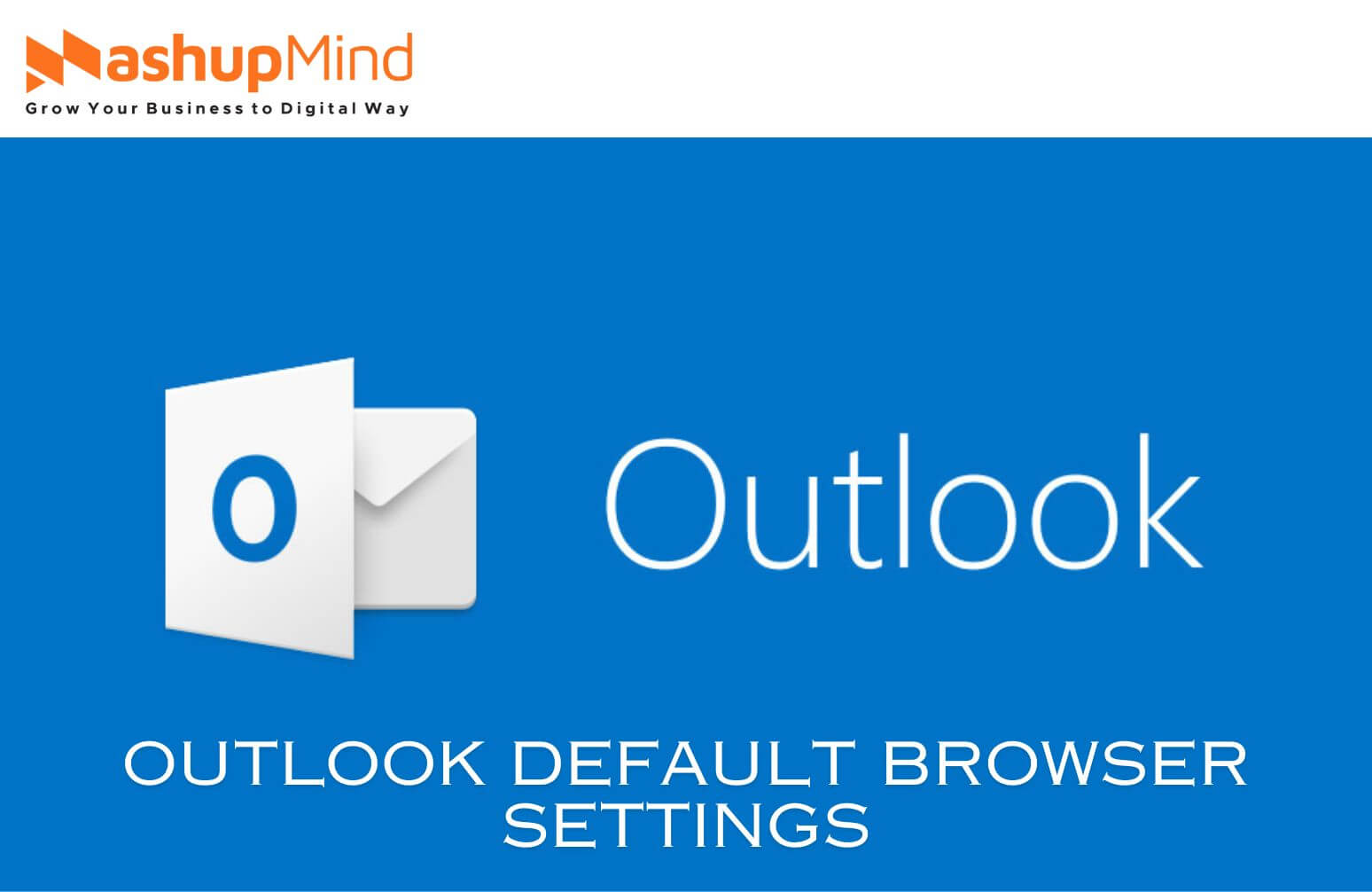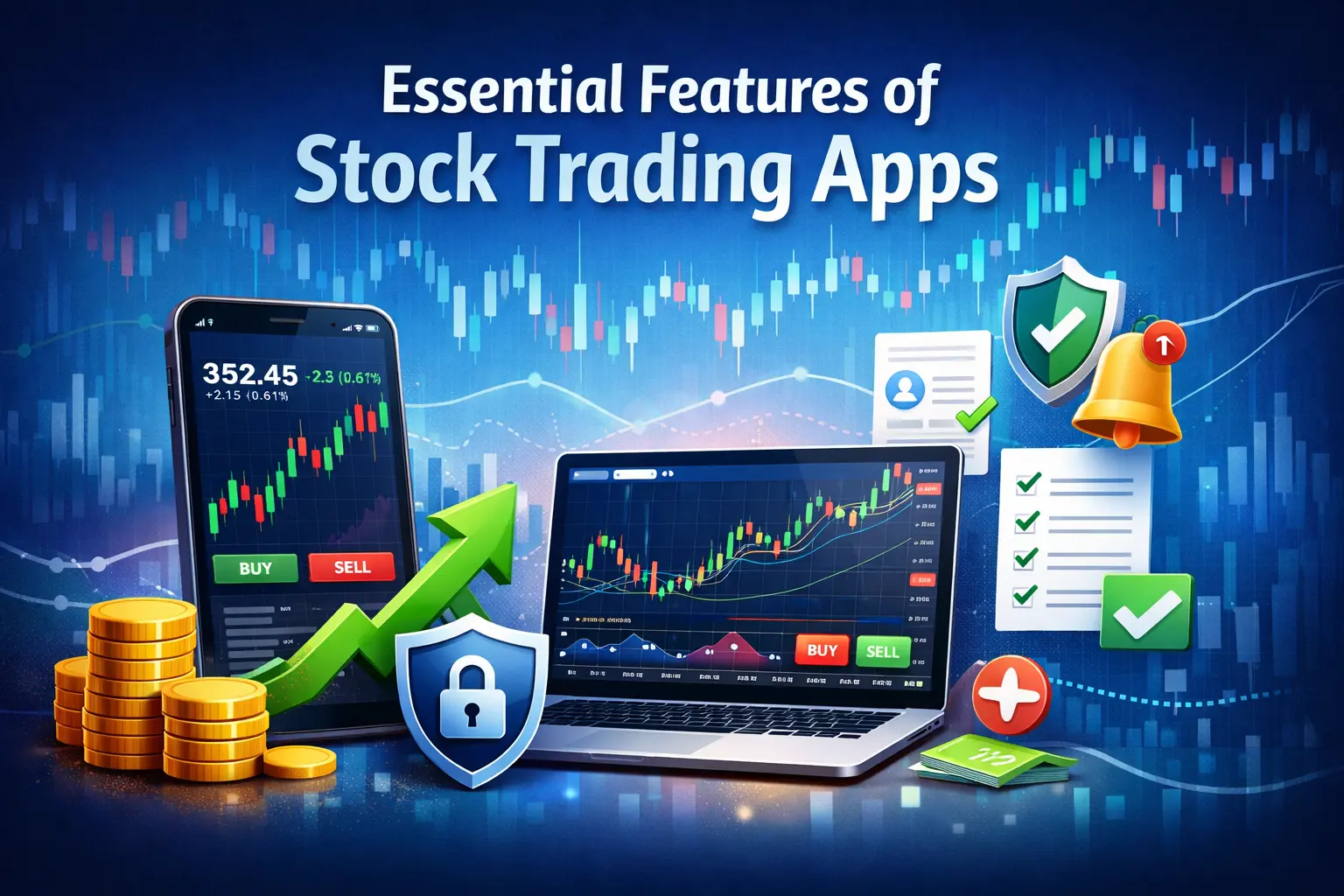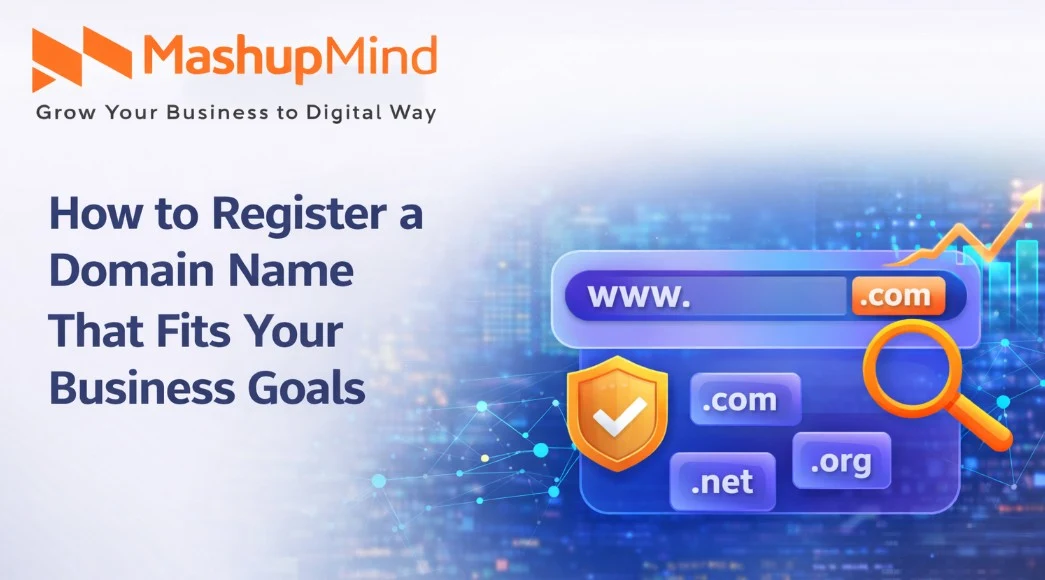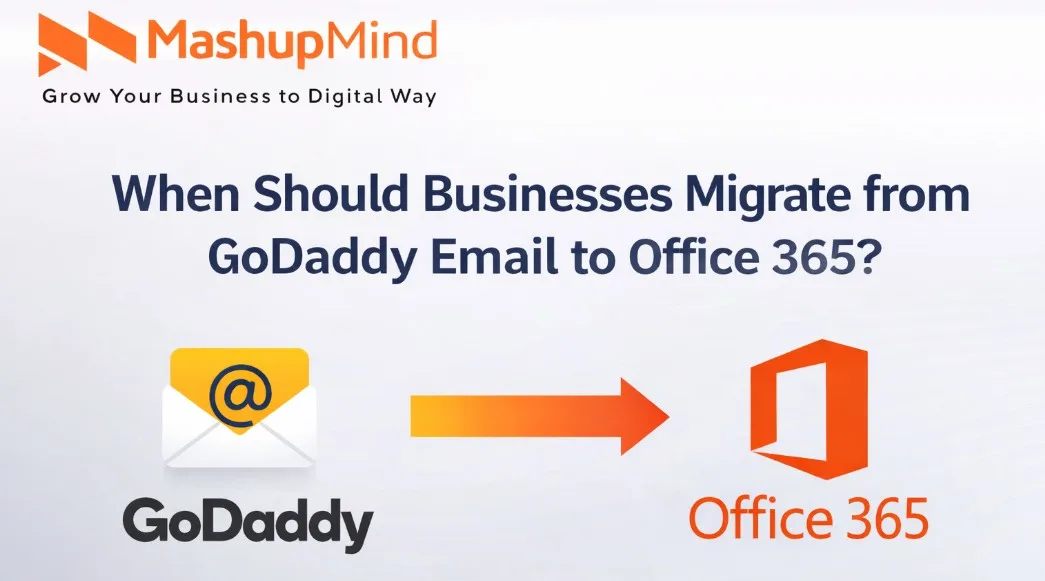Microsoft has recently made an important announcement about the Outlook default browser. There are updates about the links opening in Outlook 365 and how they run within the application. When you click on a web link by default in the Outlook app, it opens in the browser because it is already set as the default one for your entire system, such as Mac, Windows, Android, or iOS.
However, Microsoft has announced a change specifically for all the Windows devices running on Outlook 365, Outlook Build 16.0.16227.20280, or even the newer versions. They have also decided to make Microsoft Edge the default browser for opening all the web links in Outlook.
It means when you click on a web link to open in Outlook 365, it will, by default, open in the Microsoft Edge settings. But there is nothing to worry about as you have the flexibility to change its settings, or you can stick with the Microsoft Edge. Or you can even continue using the browser currently set as the default one on your Windows system.
However, it is also worth noting that if you are changing the default browser in Outlook, these changes can be made in the specified versions of Outlook and Windows.
The application will open all the web links in your selected default browser and that is applicable even for the other versions of Outlook or the different systems, such as Mac or iOS. So, you need to adjust the setting accordingly.
Our today’s guide is all about this so that you can change the settings accordingly and fulfill your needs and preferences in Outlook.
How Do You Set the Default Browser in Outlook?
We know you have been using the Outlook email message for a long time. But do you know that after clicking on the hyperlinks in the Outlook email message in your inbox, the web pages open automatically in the default browser? This guide will let you know how to change the default browser in Outlook seamlessly.
Changing the default browser setting is more or less similar in 7, 10, or 11 of Windows. Read the step-by-step methods to set the preferred default browser to Windows 11.
On Windows
If you want to know how to change the default browser in Outlook for Windows, you can start by launching the Outlook application.
Then, in the next step, you must navigate to the option showing File. Then, you can click on the preferred option which is located at the top-left corner.
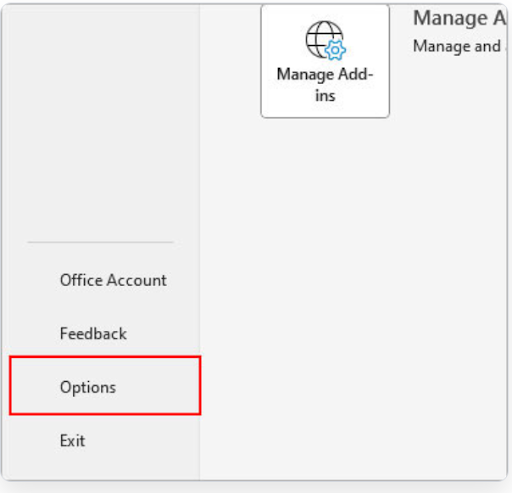
Now, you pop-up window will appear in your system. You can even click on the Advanced option that is present on the left panel in that pop-up window.
Now, scroll to the “Link Handling” option located on the right.
As the next step, you can easily choose between the Microsoft Edge or even the system’s Default Browser. It will show, “Open hyperlinks from Outlook.”
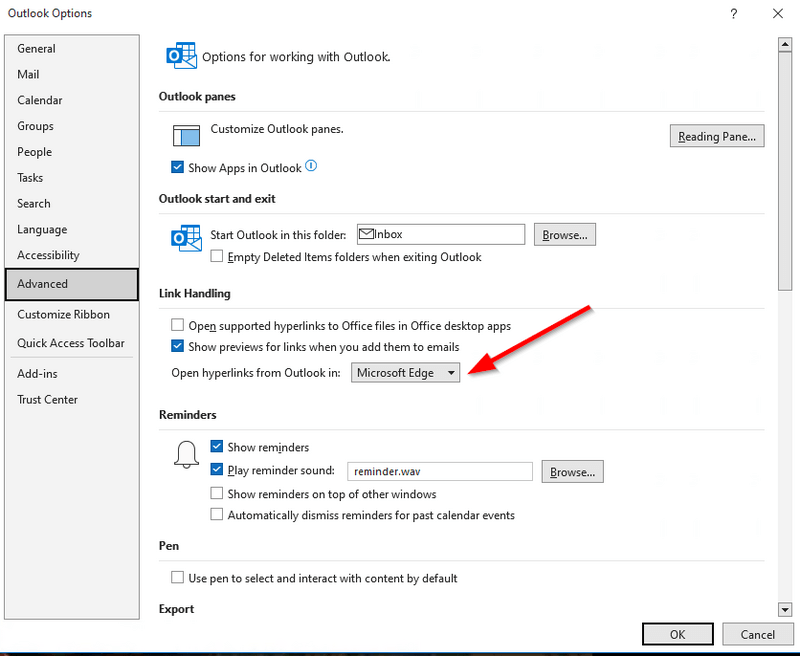
Then, you can confirm the option by clicking OK.
For all the older versions of Outlook, there are some other steps to adjust the default browser in Windows:
Start with using the Windows shortcut and then press I to access Settings.
Now go to Apps and check the Default apps.
For all Windows 10 users, check the Under “Web browser“. Now, you can easily select the preferred browser for Outlook change the default browser, and confirm the option by clicking “Switch anyway.”
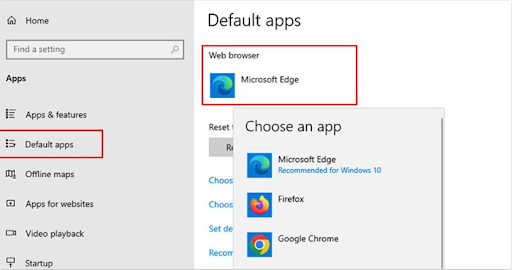
For all Windows 11 users, you need to locate it, and then you can select the desired browser.
Now, click on the option that is showing “Set default,” which is located adjacent to “Make <browser-name>, and then you can make it your default browser.“
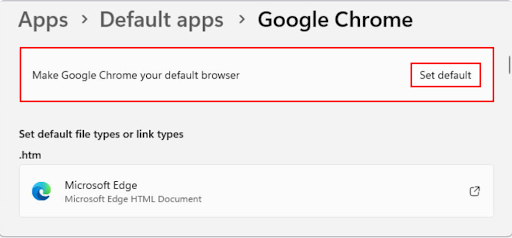
Now, as you are done, you can close all windows. And from now on, click the hyperlink in Outlook. Now, the link will open in your preferred web browser that you have specified.
Read: 10 Best WordPress Plugins to Use in 2024
So, if your question is how do I change the default browser in Outlook? Then, these above methods are related to the window setting. Whether you have Outlook 2010, 2013, 2017, 2019, or even Outlook 365, this can be easily applied to all.
On Mac:
Do you want to make a change in the settings of Mac? Start by clicking on the Apple icon. It is present at the top-left corner. Then, you can opt for the System Preferences.
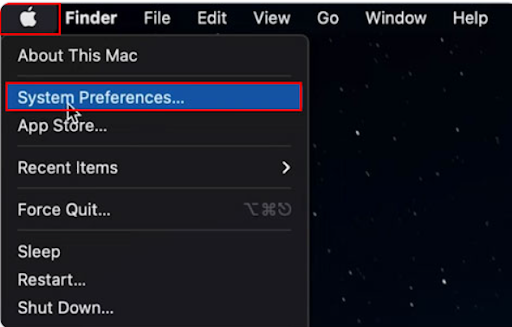
Now, proceed to the General option.
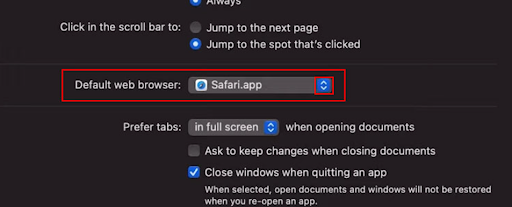
Find the “Default web browser” option, and you can now use the dropdown menu to select your desired browser of choice.
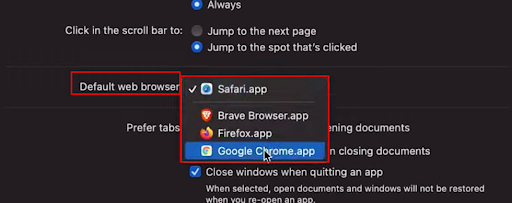
If you want to make a setting in the default browser for Outlook that is for ideal link handling, this might differ based on the device. Below, we are mentioning a concise guide for all Android and iPhone users:
On Android:
Start with accessing the Settings application.
Now, you need to navigate to Apps, and then you have to select it.
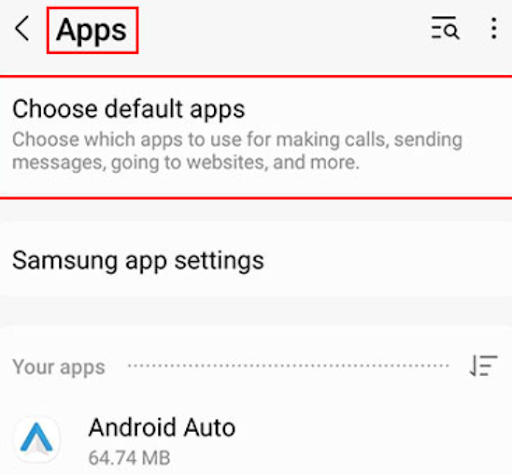
Choose the “Default apps.”
Now, you need to click on the “Browser app.”
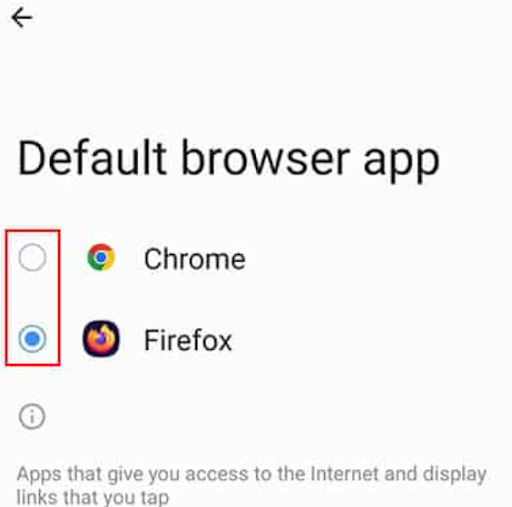
At last, you can pick the right and desired browser to open links from the leading application, Outlook.
On iPhone:
You can start by launching the settings application.
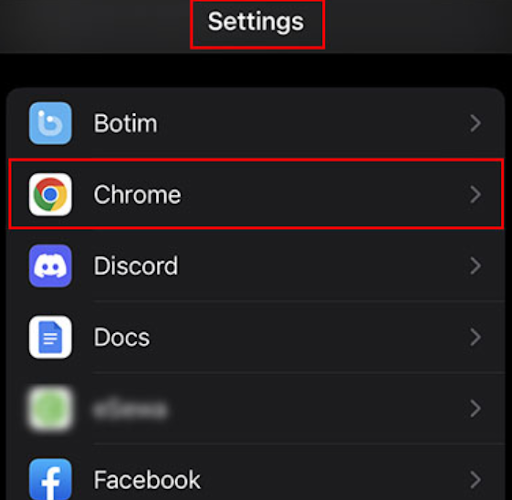
Now, you can scroll and tap on the browser you want to select as the default. For example – Google Chrome.
As the next step, click on the “Default Browser App.”
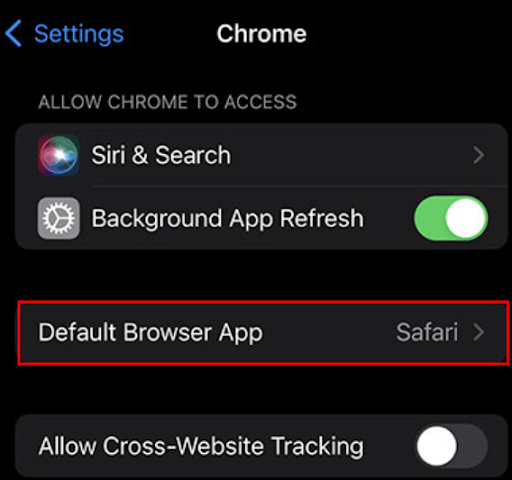
At last, you can select your preferred browser from that drop-down list.
So, are you ready to take control of our browsing experience in Outlook? Then, by following these simple steps for different settings, you can seamlessly transition from the default browser in Outlook.
As the steps are very simple, you don’t need to keep yourself limited by the default browser option, Microsoft Edge. However, suppose it does not compliment your unique work style.
In that case, you can easily customize the work environment and align your goals, whether you are a normal user or a professional.
So, explore and discover the best browser settings that suit your needs and preferences. Hence, you can easily embrace productivity on your terms and unlock the full potential of your work experience in Outlook.
Conclusion
So, are you ready to make the changes in settings with Outlook default web browser? Then, follow the steps in this article; you can easily set this as your default browser.
Users have used the browser in Microsoft Outlook for flexible default settings. As it supports Chrome, Edge, Internet Explorer, and even Safari, this popular browser has made internet surfing easy. Thus, if you need to make a change in the default program, you can undoubtedly choose your ideal program choice in Outlook. What happens next? Hence, you can enjoy a great experience.
FAQS:
How can I change the default browser for Outlook?
If you want to make a change in the default browser setting Outlook, open it in your desktop app, and then you can go to File settings. Check for the > Options > Advanced > and scroll down to the link handling. Then, you can change the settings.
Is there a default browser for Outlook?
Yes, there is a default browser setting for Outlook 365. When you click on this browser to open a web link, it will automatically open in Microsoft Edge. But you can still have the flexibility to change the browser settings for a seamless browsing experience.
How do I change the default browser outlook in Outlook Windows 11?
If you want to change the default browser in Outlook for Windows 11, go to the start option. Then, pick settings, choose apps, and opt for the default apps. Now, you can choose the right web browser and set it to default.