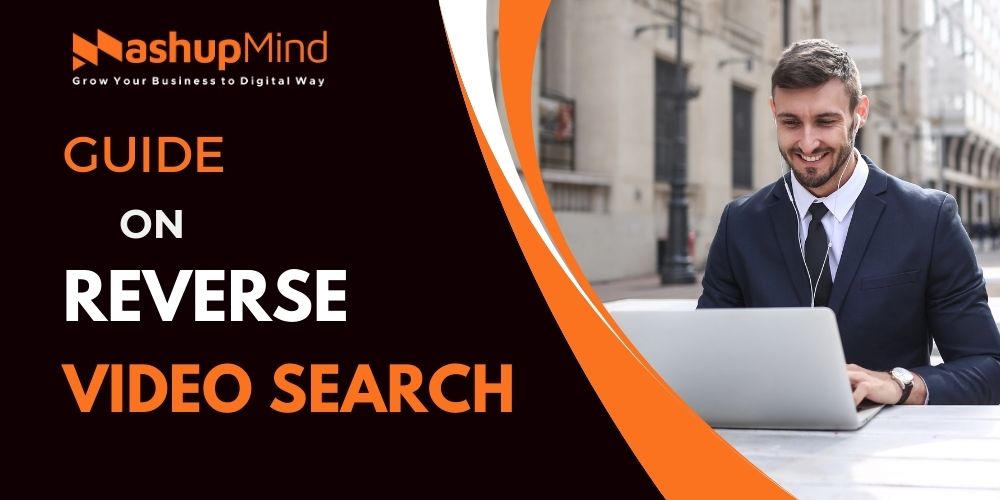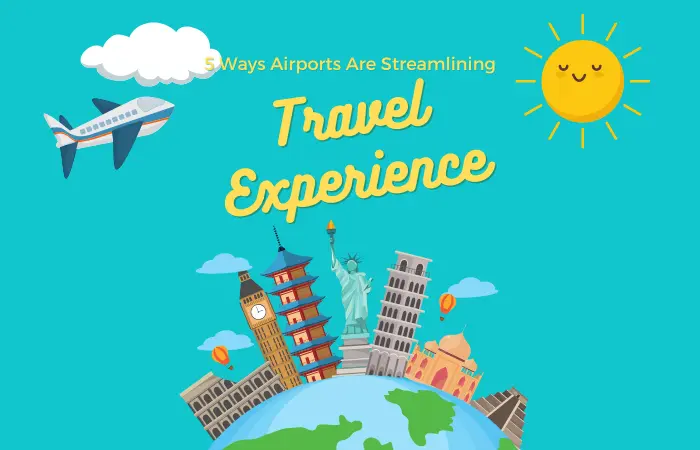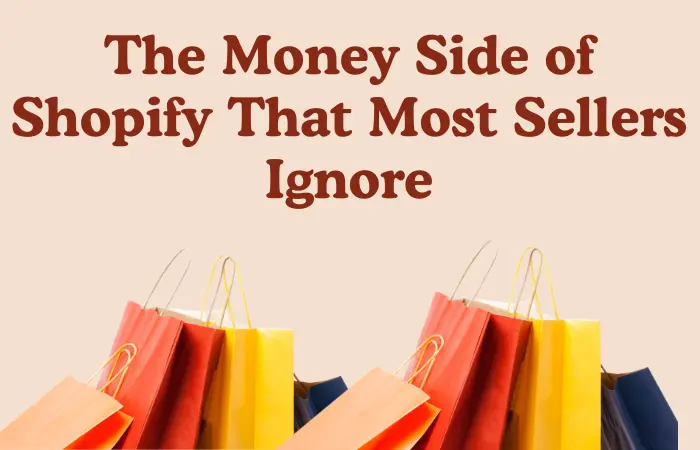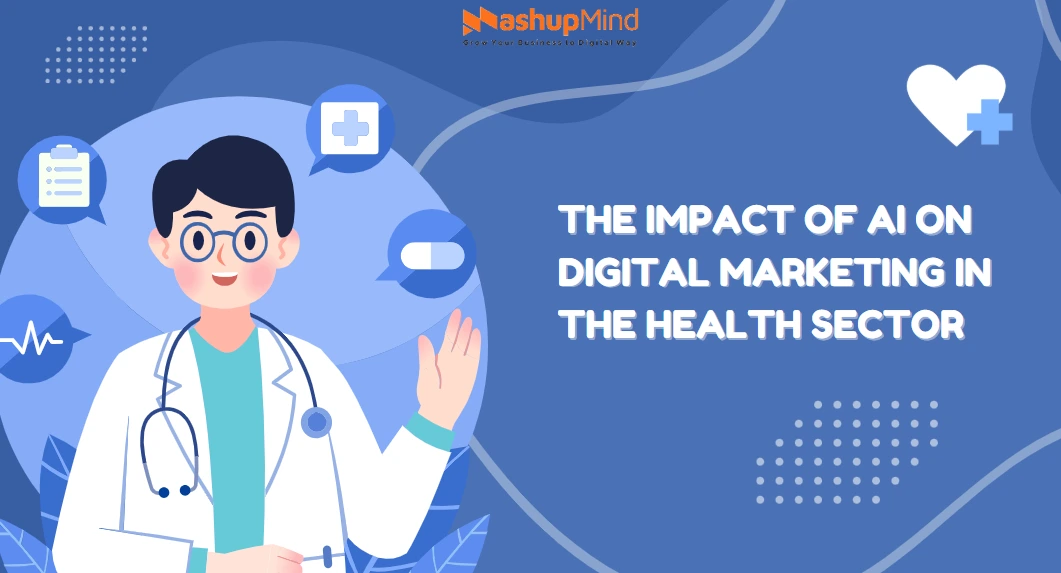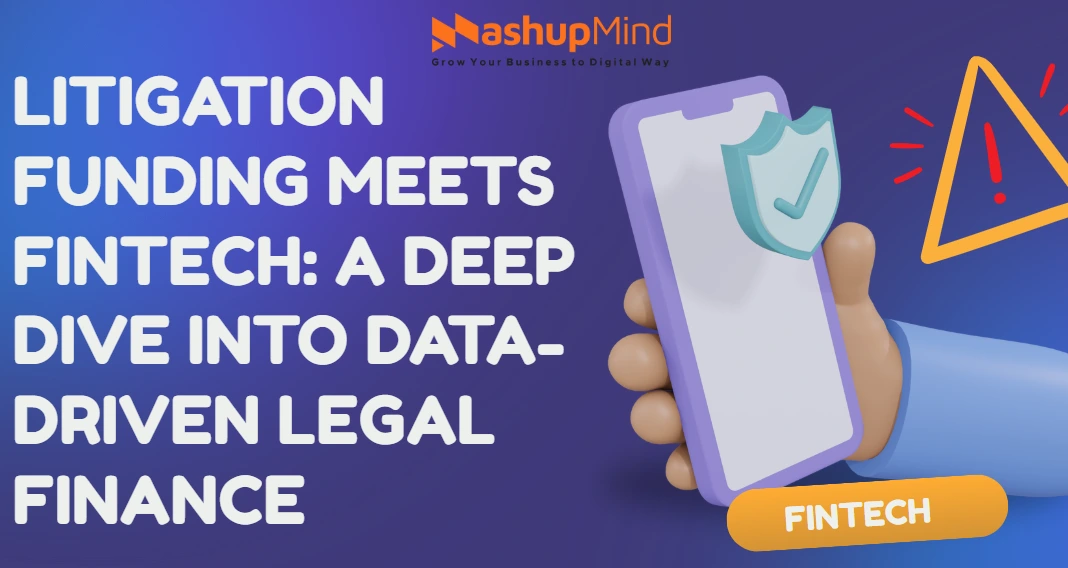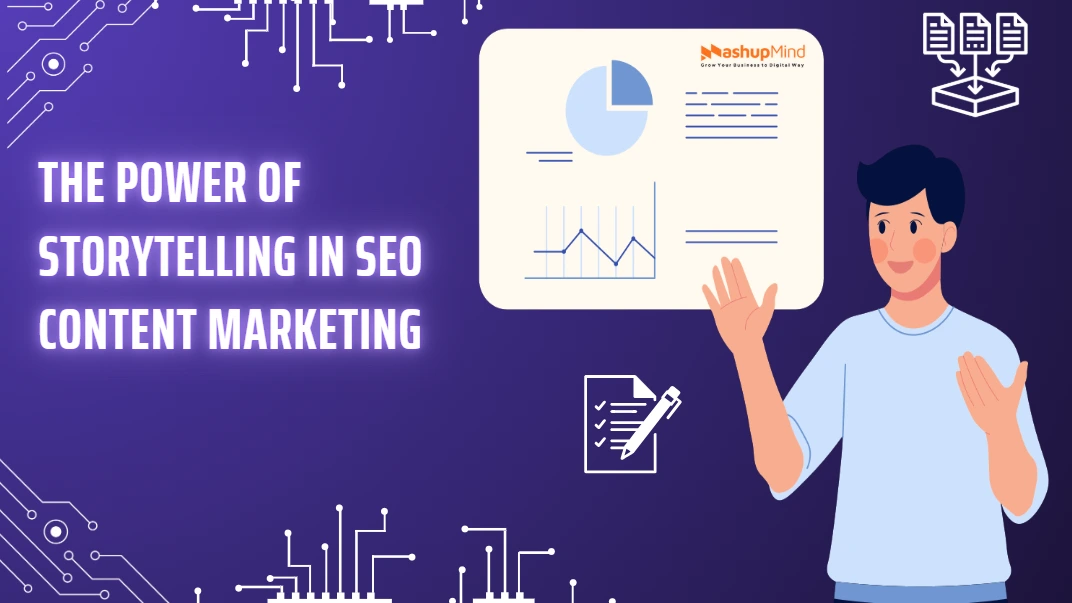Reverse Video Search is a popular method that can quickly assist you in finding some relevant information about a particular video. However, have you wondered where a specific video comes from? With the evolution and advancement of video technology, this process has become easier than ever.
Learn how to perform a reverse video search to track video sources, find similar content, and verify authenticity. Discover tools, tips, and step-by-step methods!
How Does the Reverse Video Search Work?
There are different search engines, such as Google and Bing. These can interpret the color and pixels in a particular video, and the algorithms of these search engines work on the videos available on the web. Specifically, these even show the source of the video.
However, if a single pixel in the video changes, it might not be visible in the search engine results. Plus, many videos are easily uploaded to the internet daily, so if the search engines do not index all the videos, they will not be available in the search results. So, keep reading and learn how the reverse search of a video works with different methods.
How To Reverse Search A Video? 6 Different Methods You Can Follow
This section gives you an idea of six different methods for a reverse search video. This tutorial can help you get the best results from this process.
Method 1: Reverse Video Search on Google
If you want to perform the reverse video search Google option, Google does not allow it directly. So, you need to take a screenshot of the video, and then you can use that image for the reverse image search function. Follow the steps and perform a reverse video search Google:
Read: High Risk Merchant Account At Highriskpay.Com: A Detail guide
Step ^1: Choose a distinctive frame that is unique to other videos. Now, pause the video at that specific frame.
Step ^2: Take a screenshot of the image or video. You can do this by clicking Ctrl + PrtScn on Windows.
Step ^3: Now, save the screenshot of the video or image in your system.
Step ^4: Now, go to images.google.com. Choose the camera icon in the search bar. As the next step, use the image option, and upload the screenshot image using the “Upload an image” button.
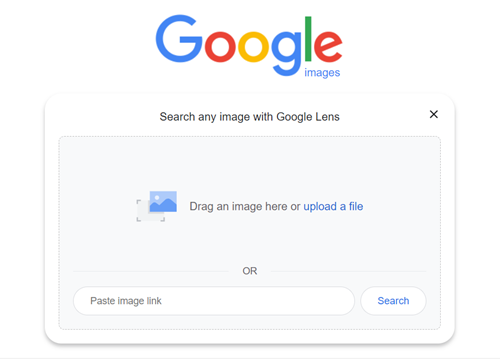
If available, then Google’s reverse video search will show the search results against the screenshot.
Method 2: Reverse Video Search Using TinEye
TinEye is another popular tool to help you search for similar images and videos. It uses advanced computer technology such as image recognition, and reverse image search algorithms.
Read: FAA Web Scheduler Role in Ensuring Smooth Air Journeys
Step 1: Take a screenshot of the video or you can copy the URL you want to search.
Step 2: Now, go to TinEye site and choose the search box. Now, click the “Upload” button & upload the screenshot. Or you can even drag and drop your image. Also, you can copy and paste the URL.
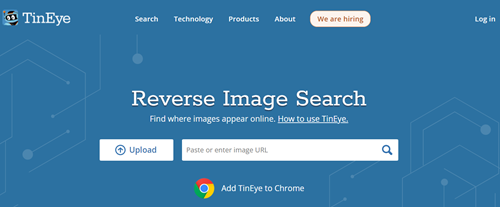
Step 3: Now, click on the icon showing the magnifying glass to start the search process.
Method 3: Do the Reverse Video Search on Bing
Like Google, Bing also offers a reverse video search function. This allows you to track down the proper source of the right content. Check the steps and perform a reverse video search on the Bing search engine:
Read: ATT Shift App
Step 1: Take a screenshot of the video which you want to search for. The screenshot should be clear and show a unique video frame.
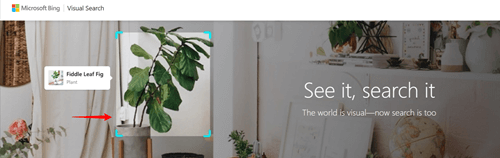
Step 2: Open the Bing Visual Search page. Now, upload the screenshot with the “Upload image” button. Or you can even drag and drop the screenshot into the search box. Or even opt for copy and paste the video’s or image’s URL into the same search box.
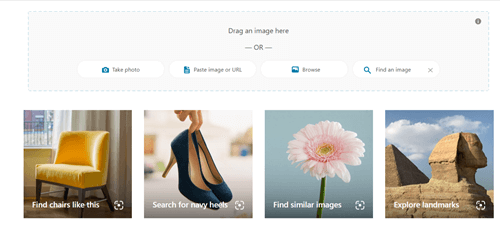
Bing is a helpful tool for finding proper information about a particular image or video. Applying these steps, you can carry out Bing’s search capabilities and get the chance to uncover the necessary information.
Method 4: Reverse Video Search Using Yandex Images
Yandex is a famous Russian search engine that lets users perform a reverse video search. Follow these simple steps to reverse-search a video.
Read: What Is the GeekZilla Podcast?
1: First, head to the option showing Yandex Image Search.
2: Now, you can find the search engine’s home page.
3: Kindly Choose the search bar present in the center of the screen.
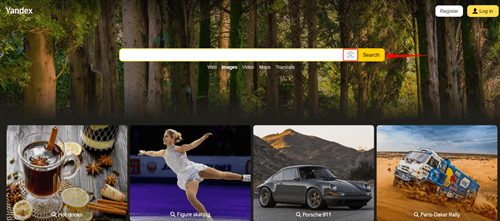
4: Click on the image icon which is present in the right corner. You can even drag & drop the video clip’s screenshot.
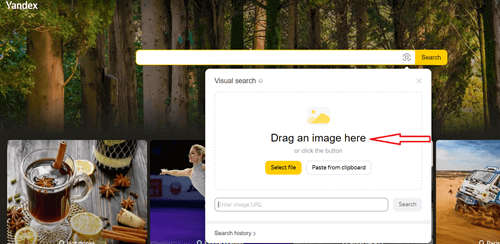
After this, Yandex will display the relevant search results of the particular video.
Method 5: Reverse Video Search Using Berify
If you want results with a reverse video search engine free, this tool lets you search for some images and videos across multiple search engines.
Step 1: Upload the screenshot to the available search box. Now, “Browse and upload the image here,” or you can even drag and drop the file.
Step 2: Click on the “Search” button to initiate the search.
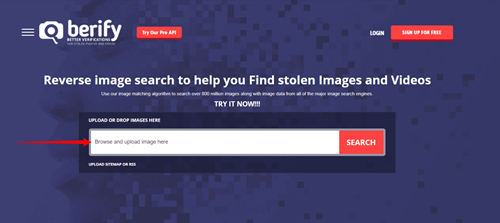
Step 3: Berify.com even offers a free version where you must sign up and perform a limited number of searches. But it would help if you opted for the paid plans to perform more searches.
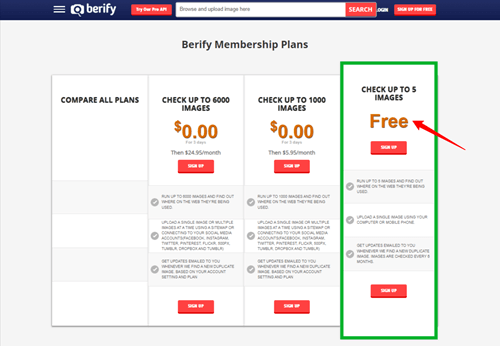
Step 4: Upload the screenshot to the search box mentioned, “Browse and upload the image here.”. You can even watch the drag-and-drop facility by clicking on the file or the box.
Step 5: Click the “Search” button to initiate the search.
Berify.com now displays any search results that always match your search, including the source of the video, or you can have other related content.
Method 6: Reverse Video Search Using Shutterstock
If you search for reverse video search Reddit, you will get suggestions from Shutterstock. It is a popular online platform with a vast collection of over a billion videos and images. Follow the methods to complete the process:
Read: What is Snapchat Planets?
Step #1: Take a proper screenshot of the video clip and proceed.
Step #2: Now go to Shutterstock in your system’s browser. Now, find the search box, and then you can click on the camera icon. Now, you can enjoy the “Search by image” function.
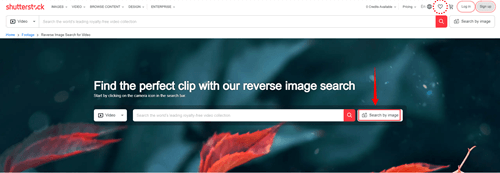
Step #3: Now, upload the screenshot with the “Choose File” button. Or you can even opt to drag and drop the image.
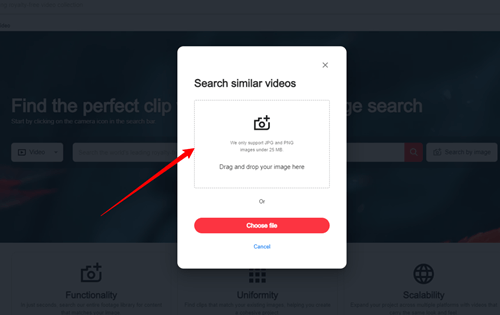
Step #4: You can also specify whether you are looking for specific images or AI-generated or animated options.
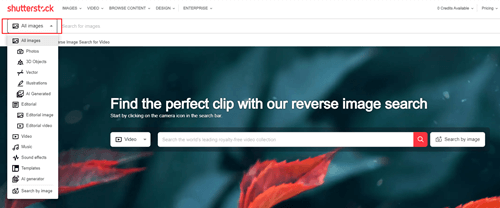
Step #5: Now, click on the magnifying glass to start the search process.
Now, Shutterstock will display images or videos similar to your input.
Conclusion
Video reverse search can be an excellent source of information about a specific video. Following the methods outlined above, you can use tools such as Bing, Berify, TinEye, and Shutterstock to get the best results from these powerful tools.
We hope you will find this article very helpful. Using these powerful tools, you can get the chance to track down the ideal source of different videos and discover some similar videos or images, as well as some audio files related to the search.
FAQS
1. What is the work process for Google’s reverse video search?
With the reverse video search process, Google uses algorithms to check different images and audio from the video. Then, you can search the internet for ideal matches for similar content.
2. Do all search engines have the reverse video search available?
No, the reverse video search is available only on some specific search engines, such as Google, Bing, and Yandex.
3. Are there any limitations to the reverse video search?
The answer is yes. Reverse video search does not deliver results each time, especially if you are working from a low-quality video if it is a recent video and not present in the tools or search engine database, or if there are some changes in editing or alterations.