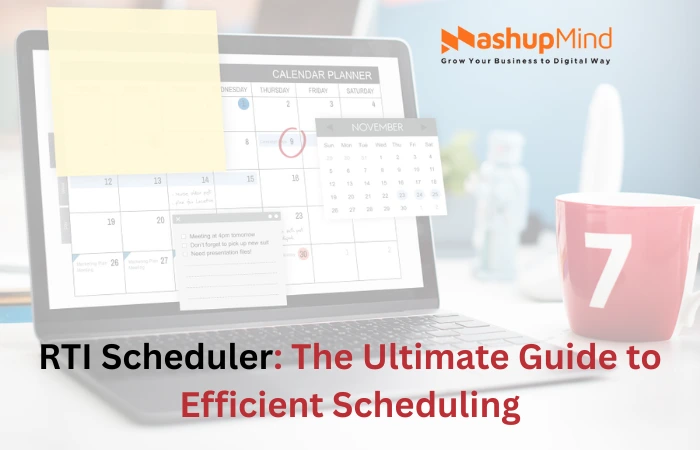Are you wondering about WPA2 and how to connect to it? The WPA2 password must have popped up while you were attempting to join a new computer or another device to a wireless network.
You must type this password to connect to any device, but what exactly does that mean? Let’s read the complete information below to learn what a WPA2 password is and further details.
What Is a WPA2 Password?
WPA2 is a password that works as a security for your device. It is used in conjunction with a password to prevent unauthorized network access.
When configuring the router, you are prompted to select the degree of protection, and WPA2 is an option. For WPA2, you must input a password and enter the same password each time a device needs to be connected.
The safest method of WiFi password protection is WPA2.
The WPA2 encryption is quite secure. To prevent strangers from accessing your internet, WPA2 uses a user-generated password, and there is no method for a hacker to compromise it remotely.
The Wired Equivalent Privacy, or WEP, was the initial WiFi security standard, although it had several severe security flaws. It started in 1999, but by 2001 it had broken. Eventually, in 2003, it was replaced by the first iteration of WPA, which WPA2 succeeded in 2006.
You should access your router’s settings and switch it to WPA2 if it currently uses a security protocol other than WPA2.
By logging into your router’s settings page via a web browser, you may see your WiFi router’s security settings, including the WPA2 password, the most popular method.
You might also check the WPA2 settings there if the router maker provides a mobile app.
A History of WPA2
There has been an evolution in wireless security that has made it easier to configure and stronger. WAP was the first protocol associated with WiFi, but we’ve progressed to WPA3. Discover how these security protocols have evolved through reading this article.
WiFi Protected Access 2 (WPA2).
A year later, WiFi Protected Access 2 was made available. WPA2 is more straightforward to configure than the previous alternatives and provides higher security. WPA2 differs from TKIP by using the Advanced Encryption Standard (AES). AES is a solid option for protecting a personal device or business WiFi since it can safeguard top-secret government data.
The one significant flaw of WPA2 is that if anyone has gained access to the system, they may target other devices linked to it. This becomes a problem if a business faces an internal threat, such as a disgruntled employee who compromises other devices connected to the company’s network.
Read here : Java Method Server: A Beginner’s Guide
How To Set Up A WPA2 Password For WiFi
Setting up a WPA2 WiFi password is as simple as setting up a mobile’s general settings on your phone. Here are the few steps you need to follow.
1) First, you need to open the browser on your laptop or PC
2) After opening the browser, enter your router’s address
3) Now, you need to press the enter button
4) Add the username and password
5) Now, look at the left side of the screen, where you see the security tab. Click on it
6) Click on WPA2
7) Enter a valid password that is strong enough to
8) After setting your password, simply click save
These are the simple steps you need to follow. After that, you are all set with the password for WPA2 for WiFi.
How to find your WPA2 password
Your IP address is required before you can set a WPA2 password, but don’t worry; locating your IP address is simple.
The process for locating and setting your WPA2 password is as follows:
1) To access the settings for your router, enter your IP address into your web browser.
2) If you forget your password, click “Forget Password” to reset it. Otherwise, type your password to log in.
3) To change your router password, look through the menu settings on your router’s settings page.
Find here : the //vital-mag.net Blog Secrets to Skyrocket Your Achievements!
How Do I Connect My Mac to WPA2 WiFi?
If your MAC ID is already connected to a WiFi network, you can change the security to WPA2 by simple steps in the settings:
1) Open your applications folder and scroll to utilize
2) Select airport utilities
3) Base stations are displayed graphically.
4) Select Edit after selecting the base station you wish to configure.
5) The base station may need a password to be entered
6) From the wireless security pop-up menu, select wireless and then a security measure.
7) Select WPA and WPA2 only if personal, WPA-compatible devices will access your network.
8) The recommended security option is WPA2 personal.
9) If you want your MAC keychain to remember this password, select Save password.
10) To save the modifications, click the update button.
After completing all of the steps mentioned above, everything will revert to the default settings and password if you do not choose to update within five minutes.
Conclusion
You must input a password to join a network, and a WPA2 password is one kind of protection. When configuring the wireless network, the password is set. When you enter a password to connect to a device for the first time, the password is automatically stored in memory, so you don’t have to type it in again. You have read every detail regarding a WPA2 password on this page.
Frequently Asked Questions
Why is WiFi asking for a WPA2 password?
When WiFi requests a WPA2 password, it signifies that a password is required to connect to the WiFi network. Once you input the password and join the network, the password is frequently kept.
Why do people choose WPA2?
AES encryption and long passwords are used in WPA2, an improved version of WPA, to create a secure network. WPA2 is perfect for home users and organizations since it provides personal and enterprise choices.
What is the WPA2 password for WiFi?
You need a password to access your wireless network, known as a WPA2, Security Key, or WPA Key. It is a unique password that aids in guarding against unwanted network access. When you first set up your WiFi router, you generate this password.