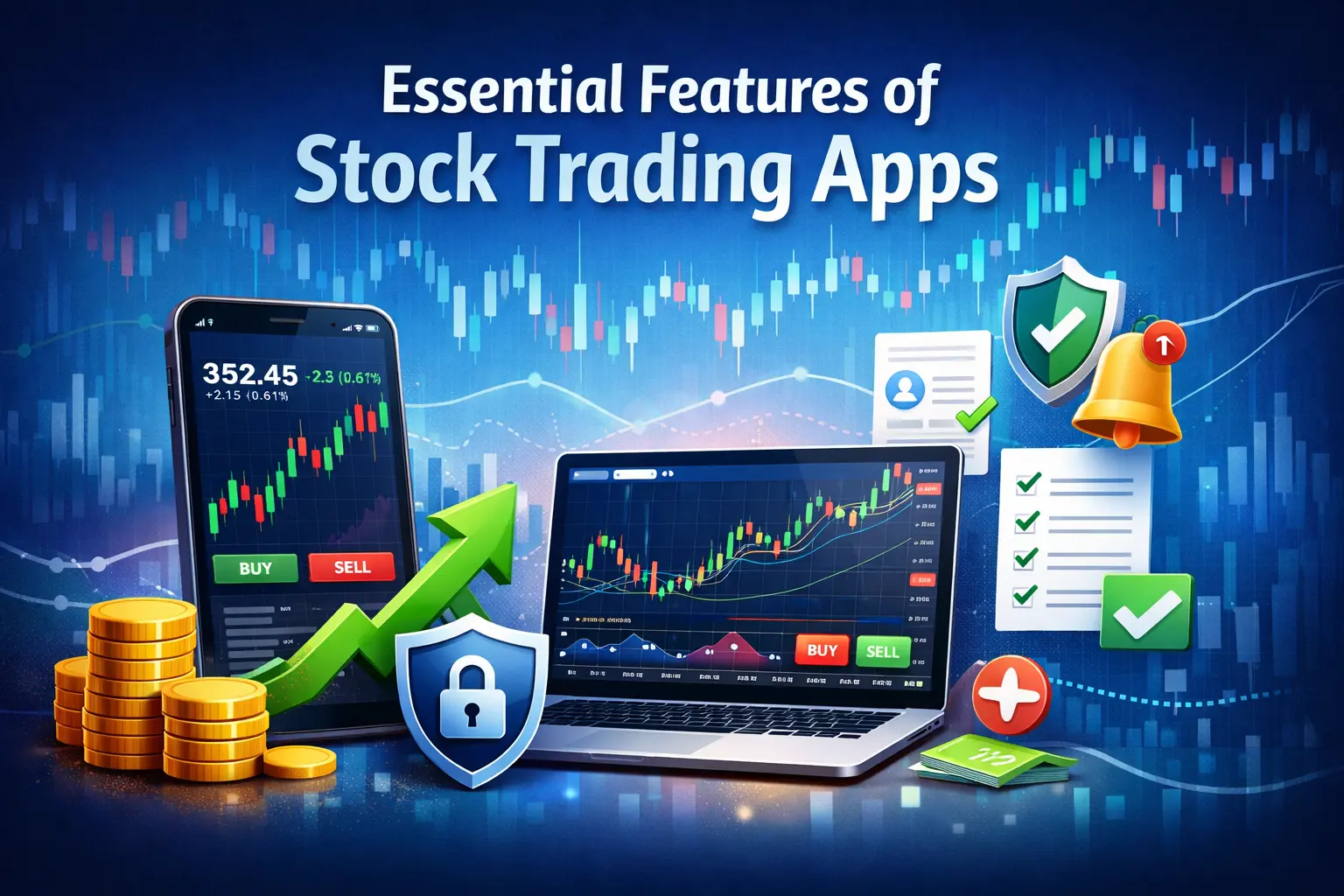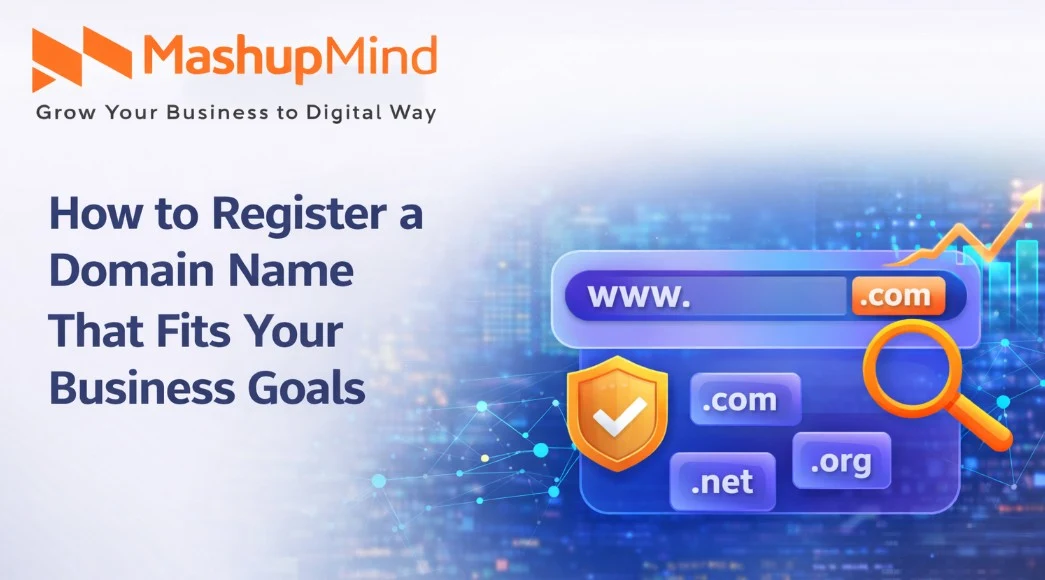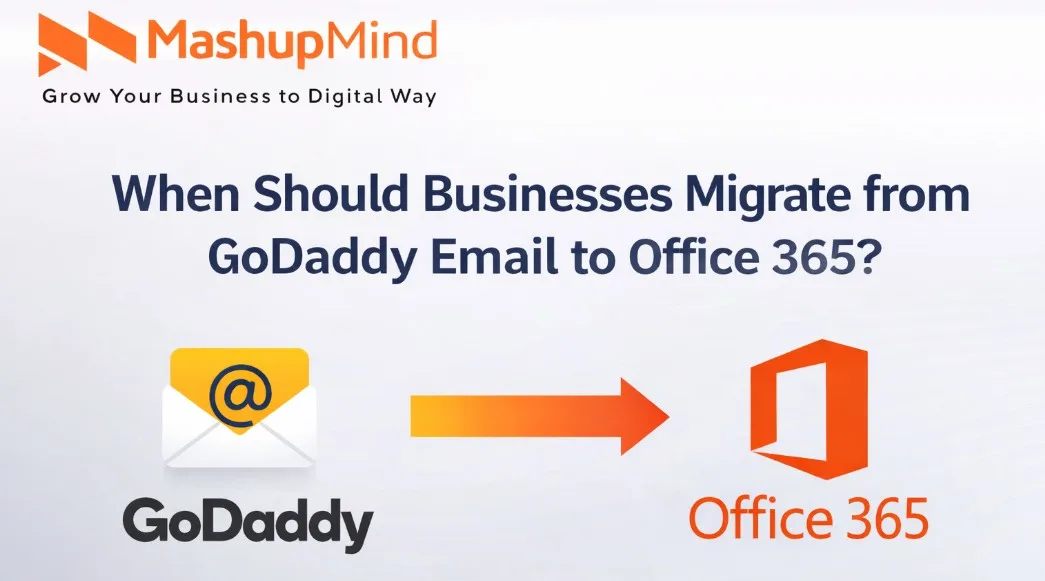A dead iPhone can be a major inconvenience, especially if it won’t charge. Whether you’re working, haven’t answered your phone, or are waiting to jump on a call, doing so with an iPhone that refuses to charge can leave you frantically searching for a solution. Your iPhone not charging is a new and annoying problem, but it can be solved in a few simple steps. Fortunately, many of these issues are simple fixes you can solve on your own at home. Some solutions are easy, whereas for others, you would need to do some digging to find out what the underlying problem is. I’ve provided some of the most dependable and effective ways to repair an iPhone that’s not charging in this post. Whether your phone has a battery that has a crack or signs of wear or it’s a software issue preventing it from maintaining a charge, we offer some tips to help you bring it back to life, so to speak and stop worrying about low battery warnings, so that you can continue to use it as expected.
1. Check the Charging Cable and Adapter
The reason why your iPhone is not charging may be that your cable or adapter is damaged. Cables are frequently the first thing to fall apart, and fraying or cracked wires within the casing can quickly disrupt the charging process. The cable should be visually examined for any obvious damage. If the cable appears damaged or is visibly bent, try a different one to see if that solves the problem. As well, examine the charger attachment to make sure it’s working too. If you’re using a third-party adapter, try an Apple-certified charger, in case the problem is with compatibility.
2. Clean the Charging Port
Over time, dust, lint, and other grime can clog up your iPhone’s charging port, causing the cable to not connect properly. This is particularly common if you tote your phone around in a pocket or bag. To clean the charging port, turn off your iPhone and try gently removing any debris with a soft brush or toothpick. Be careful not to drive the dirt further into the pot; it may ruin the pot. You can then attempt to charge your iPhone again to see if that fixed the problem.
3. Inspect the Charging Port for Damage
Aside from debris, general wear and tear, or accidental damage, such as dropping the device, can also physically injure the charging port on your iPhone. If you have recently dropped your phone or see a bent or broken port, this could be why you’re having trouble charging your phone. Check if you can see any obvious damage in the charging port. If you see any damage or suspect the port is dud, it may need to be looked at by a professional.
Read : Top 10 Best Android Video Editor Apps in 2025
4. Force Restart Your iPhone
Sometimes, your iPhone can misbehave and not charge properly due to a software glitch. Just a force restart can work to fix some minor software problems with the device. To initiate a force restart of your iPhone, you’ll press and release the Volume Up button, press and release the Volume Down button, and then hold the Power button until the Apple logo appears. This will cause your phone to restart; when it powers back on, plug it into the charger to check if it will now charge.
5. Try a Different Power Source
If your iPhone is not charging, the problem could be with the phone or with the power source. Make sure that the port or outlet you use to charge your iPhone is functional. Try another device in the outlet and see if power is available. Or, attempting to plug your iPhone in somewhere else or into another USB port. If you’re charging from a computer’s USB port, use a wall adapter to see if it fixes the charging problem.
6. Update iOS Software
Sometimes, outdated software can cause problems with your iPhone’s charging. Apple occasionally carries updates that consist of bug fixes, performance, and other improvements. If you have not updated your iPhone’s operating system in a while, it would be a good idea to look for any updates released. To check, go to Settings > General > Software Update to see if there’s a newer version of iOS available. Install any available updates, and see if the charging issue is still there or not.
7. Reset All Settings
If none of these work, the problem is probably in your phone settings. In such a situation, a reset of everything might be able to fix the charging issue. If you reset all settings, it won’t delete your data, but it does make Wi-Fi, Bluetooth, and the network settings go back to the factory settings. If the issue persists, you may need to restore your settings to their defaults by going to Settings > General > Reset > Reset All Settings. Once the reset is complete, you can test whether the issue has been resolved by trying to charge your iPhone.
8. Try Wireless Charging
If your iPhone can charge wirelessly, you can try using a wireless charger to charge your iPhone wirelessly, rather than connecting your iPhone to a wall outlet with a cable. If it does, the problem could be with the lightning port or cable. But if your iPhone still won’t charge wirelessly, it may be a symptom of a deeper problem with the phone’s hardware. In such cases that utilizing a professional iPhone Repair Service will be able to visit our professional diagnostics as the best way to find out if your iPhone has a problem with something deep down.
Find here : Wake ID Portal: Your Smart Gateway to a Better Learning Experience
9. Perform DFU Mode Restore
DFU, or Device Firmware Update, mode is even more comprehensive than recovery mode, and it can be used to reinstall the firmware on your iPhone. This can be an effective process to fix any charging issue that is due to software corruption. Note: Before performing a DFU restore, you should back up your iPhone, as this process will remove and delete all information and data from it. To put your iPhone into DFU mode, simply plug it into your computer, open iTunes (or Finder, on macOS Catalina and later), and follow the instructions in the next slide to put your phone into DFU mode. After your iPhone enters DFU mode, restore the firmware and see if it solves the charging problem.
10. Contact Apple Support or Visit an Authorized Service Provider
If you’ve completed all of the above steps and your iPhone still refuses to charge, you may need professional assistance. The problem may pertain to internal hardware issues like a faulty battery or damaged charging circuitry, which cannot be remedied by any end-user. If not, contact Apple Support for more assistance, or arrange service from an Apple Store or an Apple Authorized Service Provider. In areas like Hialeah, FL, there are plenty of iPhone Repair services in Hialeah that can provide you with expert repairs and solutions.
If you do the following, you should be able to trace and solve most charging snafus with your iPhone. From a basic cable replacement to some deep hardware troubleshooting, these tips will get you charging your phone or tablet at full speed again in no time. If all else fails, have no fear, turn to a licensed iPhone repair store to get your device the treatment it requires.