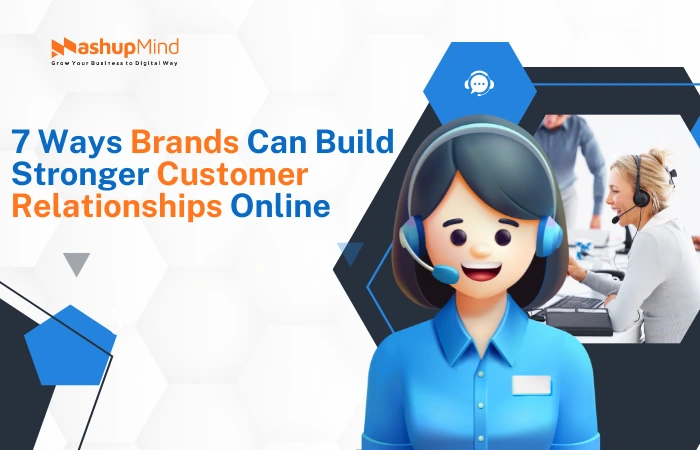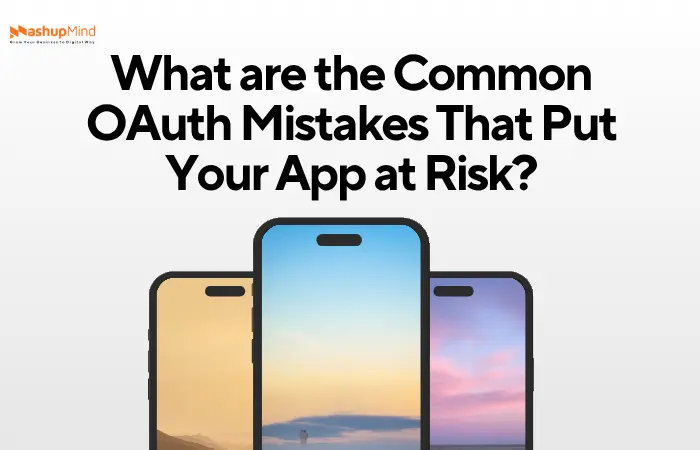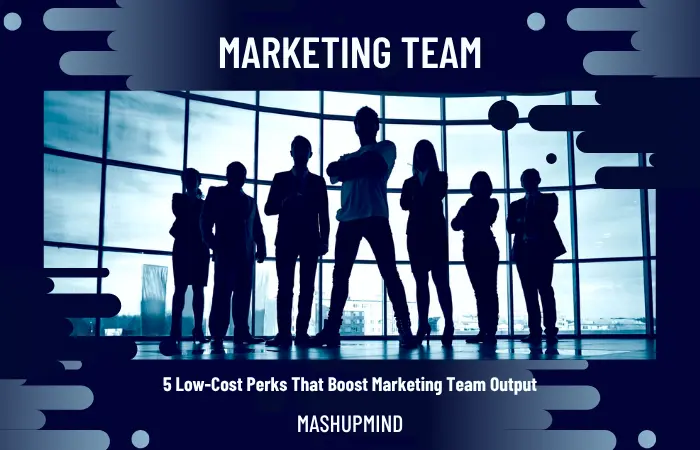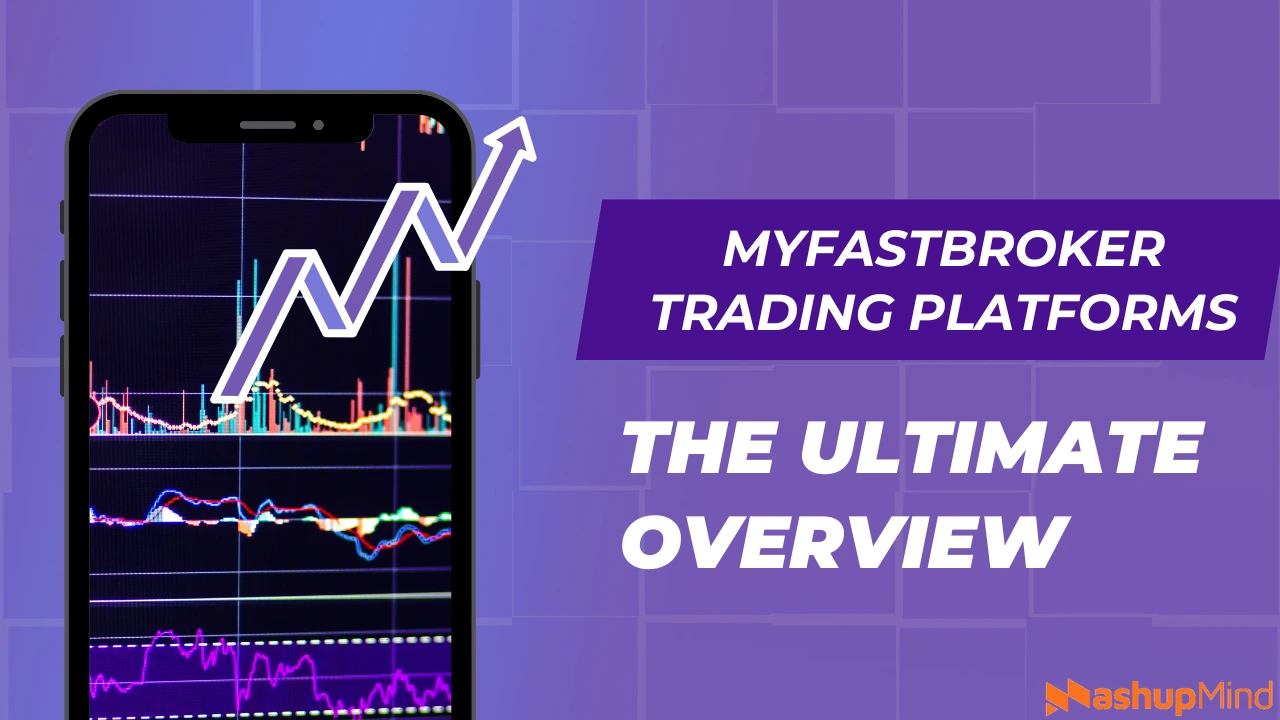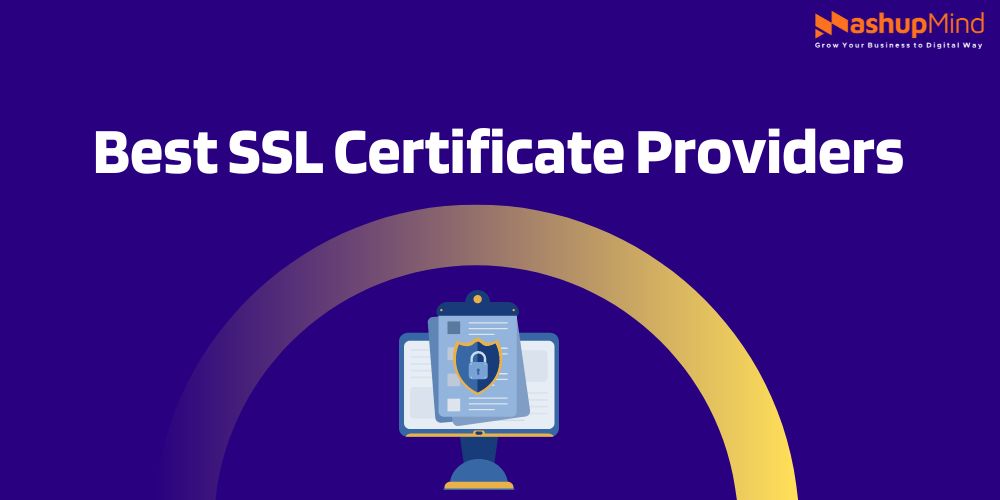PDFs are used for everything from business contracts to personal forms, but traditionally, editing them required bulky software installations. Today, you can edit PDFs online quickly and easily, with no need to download any software. Whether you’re at your desk or on the go, the ability to use a PDF editor online provides a level of convenience and flexibility that wasn’t possible before.
With the right online tools, you can make precise edits, annotate documents, and collaborate with ease, all without the need for expensive software.
Why “No Software Required” Matters
The ability to edit PDF online without installing software brings a range of benefits, including:
- Convenience: Access and edit your documents from any device with internet access, whether you’re on a laptop, tablet, or smartphone.
- Time-Saving: You don’t need to waste time downloading or installing large software packages. Just upload your file and start editing.
- Cost-Effective: Many high-quality PDF editors online are free, offering an easy and low-cost way to edit fillable PDFs and make minor adjustments.
- Compatibility: Cloud-based tools work across platforms, ensuring you can edit PDFs on both Windows and macOS, as well as other operating systems.
Selecting the Best Online PDF Editor
Not all PDF editors online are created equal, so it’s important to choose a tool that suits your needs. Look for:
- User-Friendliness: Choose an easy-to-use online PDF editor with a clean, intuitive interface. Tools like Lumin offer simple drag-and-drop features for effortless document editing.
- Feature Set: If you need to edit PDF pages online regularly, opt for an editor that includes essential features such as text editing, form creation, and annotation tools.
- Collaboration: Real-time commenting and collaboration features are key for team projects. Choose a tool that allows you to easily edit, comment, and share PDFs with colleagues.
- Security: Ensure the editor offers encryption and password protection if you’re working with sensitive documents.
Also Read: Delta Flight DL275 Diverted LAX After Engine Issue – What Happened?
Preparing Your PDF for Professional Editing
Before diving into editing, it’s important to prepare your PDF:
- Check for Read-Only Files: Some PDFs may be password-protected or set to read-only. Use a PDF to editable PDF converter tool if you need to unlock or modify these files.
- Organize Your Files: Ensure that your PDF is organized into clear sections, especially if you’re editing complex documents like contracts or reports.
- Add Fillable Fields: If you’re working with forms, use the fillable PDF feature to add text fields, checkboxes, or radio buttons for easy data entry.
Proper preparation ensures your editing process is more efficient and organized.
Expert Text-Editing Techniques
Editing text in PDFs can be tricky if you’re not using the right tools. Here are some techniques for professional-level text editing:
- Modify Text with Precision: Use a PDF modifier online to change or adjust text size, font, or alignment without disrupting the layout of the document.
- Correct Typos Efficiently: If you’re proofreading, use a PDF highlighter online to highlight the text that needs to be corrected or revised before making edits.
- Adjust Paragraphs and Spacing: Many PDF editors online allow you to modify spacing and paragraphs, making your document look more polished.
Advanced Image and Layout Adjustments
Editing PDFs often involves working with images, logos, and layouts. Here’s how to tackle it:
- Move and Resize Images: Some PDF editors online allow you to adjust images within a document. You can resize, crop, or reposition images to fit your layout perfectly.
- Add New Images or Shapes: Use tools to insert logos, graphics, or shapes like arrows and boxes to draw attention to specific content.
- Page Layout Adjustments: Rearrange pages in the document, rotate them, or even delete unwanted pages to create a smoother flow.
These adjustments help make your PDF more visually appealing and easier to navigate.
Leveraging OCR and Conversion Features
Optical Character Recognition (OCR) is a powerful tool for converting scanned documents into editable formats. Here’s how you can use it:
- Convert Scanned PDFs to Editable PDFs: Use a PDF to editable PDF converter that supports OCR technology to extract text from scanned documents and convert it into an editable format.
- Extract Text for Editing: If your PDF contains scanned text or images, OCR tools can recognize the text and allow you to edit it just like any other document.
Real-Time Collaboration and Commenting
Collaboration is crucial for teams working on PDF documents. Many online PDF editors allow for real-time collaboration and commenting:
- Share and Edit Simultaneously: Tools like Lumin enable multiple users to edit the same document at once, making it ideal for team projects.
- Comment and Suggest Changes: Instead of editing directly, use the commenting feature to leave notes or suggestions for others. This is especially useful when reviewing contracts, proposals, or reports.
Ensuring Security and Privacy
When editing PDFs online, it’s essential to ensure that your documents remain secure:
- Encryption: Look for editors that offer encryption to keep your documents safe during editing and storage.
- Password Protection: Some PDF tools allow you to set passwords for editing or viewing PDFs, ensuring that only authorized users can access sensitive information.
- Permissions: Set permissions to control who can view, edit, or print the document.
Ensuring your documents are protected guarantees the confidentiality of your work, especially when dealing with legal or financial documents.
Exporting, Sharing, and Version Control
Once you’ve completed your edits, you’ll need to export or share your document:
- Export to Different Formats: Many PDF editors online allow you to save your edited document in different formats, such as Word, Excel, or image files.
- Version Control: Keep track of edits by saving different versions of your PDF. Some online tools offer versioning features, so you can revert to a previous version if needed.
Pro Tips & Keyboard Shortcuts
Speed up your editing process with these tips:
- Use Keyboard Shortcuts: Most online PDF editors support common keyboard shortcuts for actions like copying, pasting, and undoing changes.
- Zoom for Precision: Zoom in for precise edits, especially when adjusting images or text.
- Batch Processing: If you need to edit multiple PDFs, look for tools that allow batch processing to save time.
Final Thoughts and Next Steps
Editing PDFs online without software is more accessible than ever with the right tools. Whether you’re editing text, adjusting images, or collaborating with others, Lumin and other online editors provide the flexibility and features you need for professional PDF editing.
To get started, start exploring online PDF editors and experiment with their tools. With practice, you’ll be able to handle even the most complex PDF editing tasks with ease.