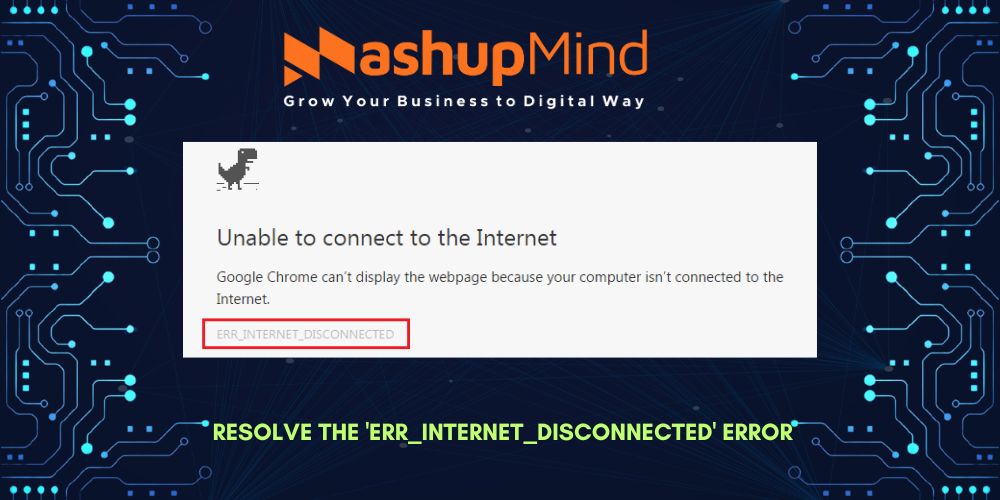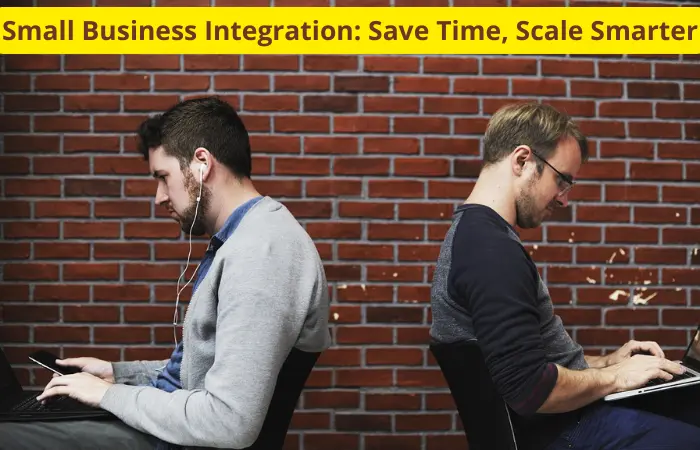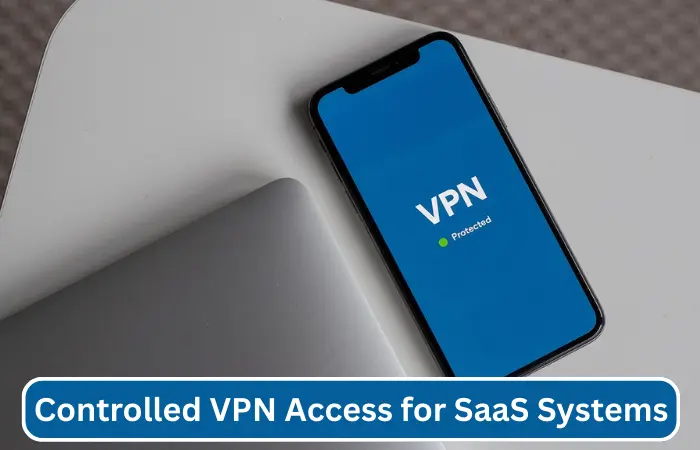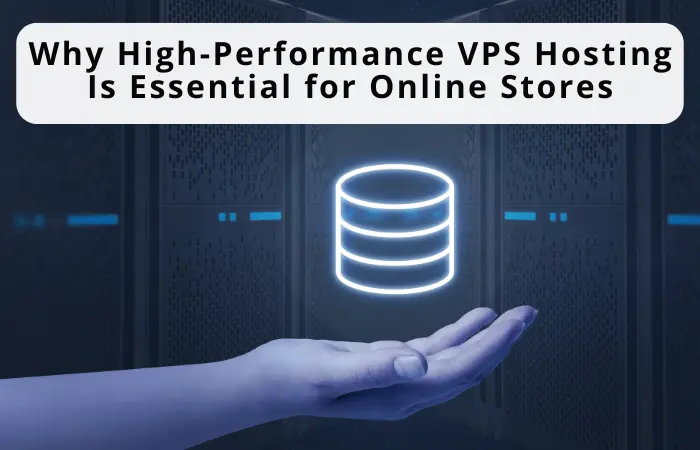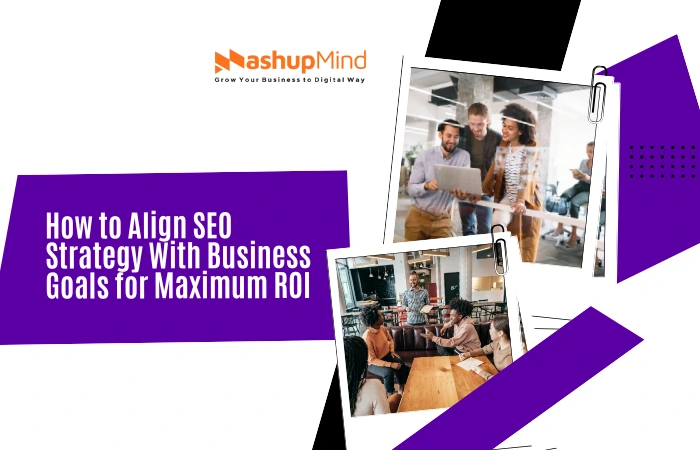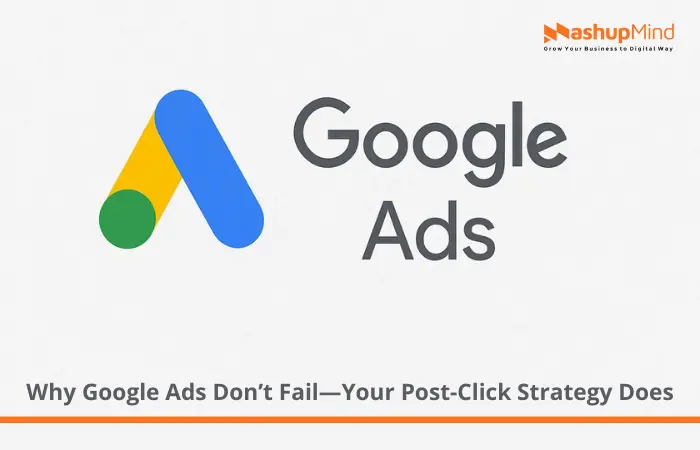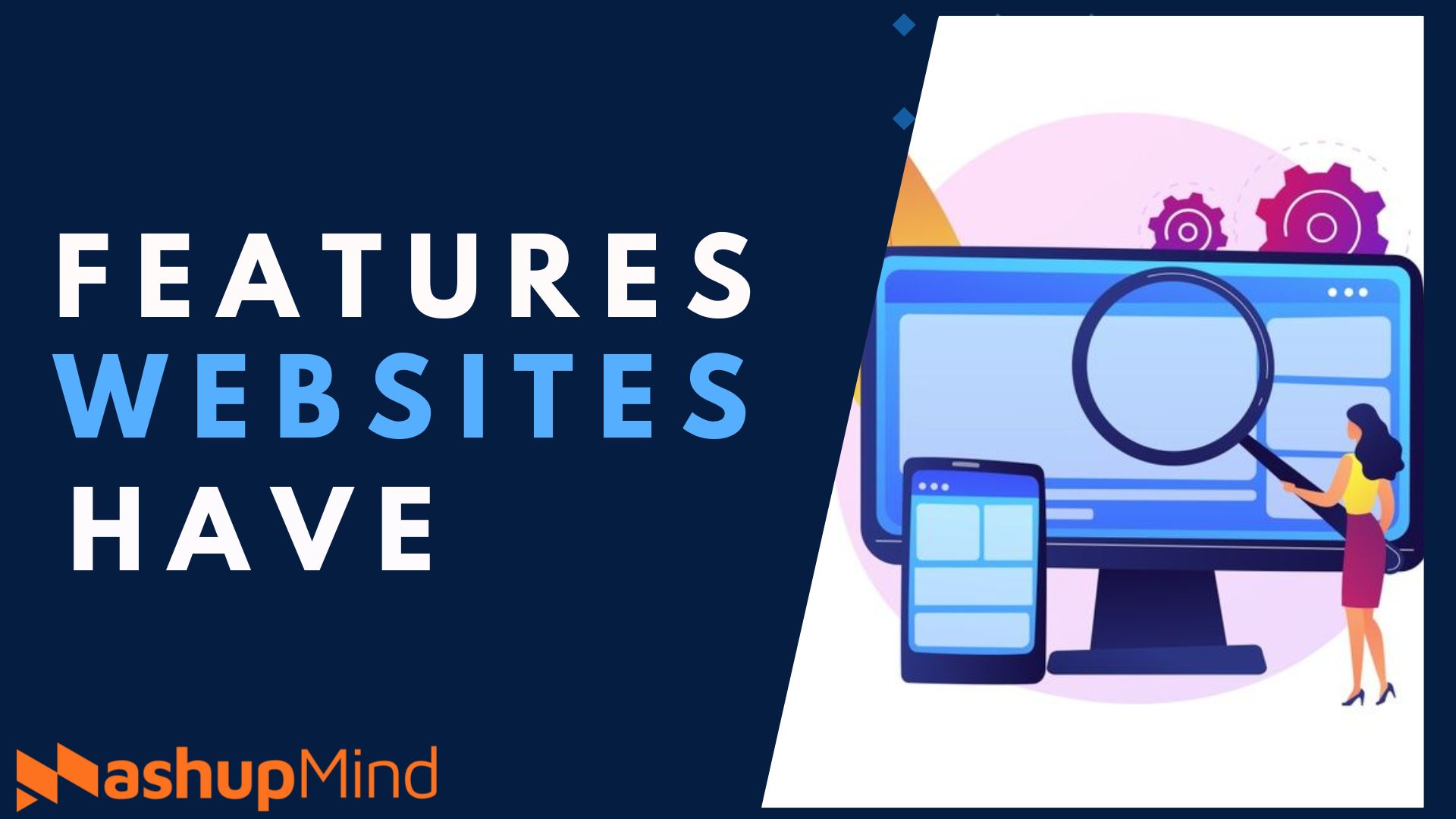The err_internet_disconnected is one of the most common issues that internet users face while browsing. Most Google Chrome users encounter this problem. It means that your internet connection is interrupted. It can be quite irritating, especially when you work online.
But fortunately, this problem is fixable. You just have to find the right ways to fix this internet disconnect issue. To help you with that, this guide will highlight the common reasons behind this problem and some effective methods to fix it. So, let’s begin!
What Is err_internet_disconnected Error?
The net err_internet_disconnected occurs when your browser cannot stay connected to the internet. You can see this pop up when there is a problem with your internet connection. It can happen to anyone, but Google users face this issue mostly. When it arises, it prevents you from accessing the desired web page. So, to regain access, you must find the reason for this problem and find a suitable solution for it.
Reasons to arise err_internet_disconnected Error
This problem may occur due to several reasons. Some of them are:
1) No Internet Connection
One of the significant reasons behind the internet disconnection problem is that the device you are using is not connected to the internet. It also can happen when some issues arise at your internet service provider’s end.
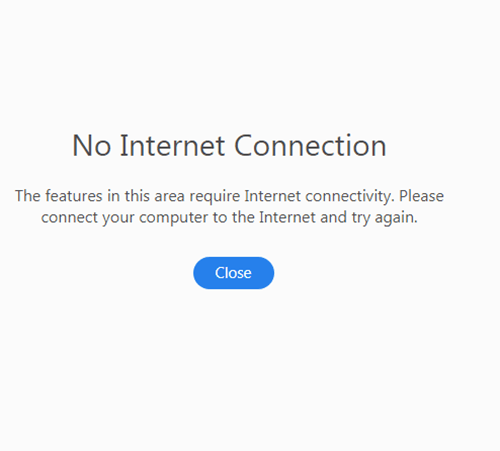
2) Router or Modem Issues
Hardware malfunctions or misconfiguration can be a reason behind the connectivity issues. So, if you use a modem or router, check whether it is working properly.
Related: pr_connect_reset_error
3) Firewall or Anti-virus Blocking
If you use a firewall or anti-virus software, chances are high that it is preventing you from accessing some specific websites. The protective software ensures that your system stays safe while browsing, and that is why this problem occurs.
4) Browser Cache and Cookies
Sometimes, the browser cache and cookies also lead to internet connectivity problems. It can cause terminated internet sessions. So, you need to check it and clear the cache and cookies whenever needed.
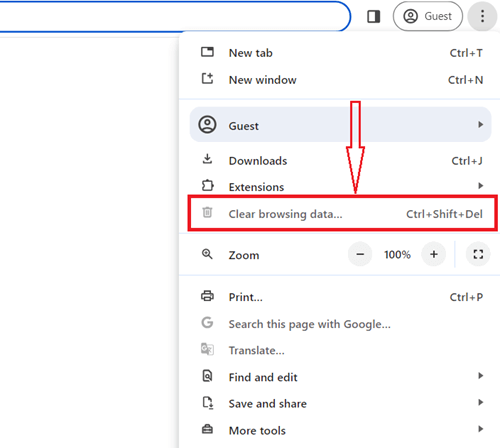
5) Network Configuration Issues
If there is any automatic change happens in your network settings, the problem will occur. This problem is mostly associated with the IP address, proxy settings, etc., which disconnects your device from the internet connection.
6) Browser Extension
Browser add-ons or extensions can also be a common reason for this problem. If this is the case, you should disable the add-ons or extensions that cause the connectivity problem.
Ways to Fix the err_internet_disconnected Problem
Now that you know that there can be multiple reasons that can break your internet connection, you do not need to worry. It is because, just like the number of causes, there are several fixes available.
However, it is worth mentioning that if you are facing trouble while accessing any website on Google, first try opening the specific website on other browsers like Microsoft Edge, and Mozilla Firefox. If the problem persists, then try the following ways to fix the net::err_internet_disconnected issue.
1) Check Your Cables
The first thing that you need to do is to check the cables of your device. It is because the not connected to the internet problem can arise when your modem or LAN cables get disturbed. Therefore, it is necessary to check whether they are connected properly and then refresh the website again to see if it is still loading with error.
2) Check Your Net Connection
As poor or lost internet connection can show the net err_internet_disconnected, you must check your Wi-Fi. It requires an active network connection to work properly. Otherwise, the connection will be lost immediately and show you the connection problem.
However, to check whether your Wi-Fi is working fine, try opening other basic websites like a search engine. If it is showing the same results, you need to reconnect the website after resetting your Wi-Fi.
3) Modify Your LAN Settings
If your computer’s LAN or Local Area Network may have gone through an automatic modification, the problem may occur. So, in this case, you need to change your internet settings to resolve the connection error.
To do this, head to your control panel on your PC and find the internet connection in Network and Internet. From there, you can change your LAN settings. You must delete all the options from there, including the ‘Automatically detect setting.’ On Mac, you can resolve the net::err_internet_disconnected problem by going to the System preference and then the network.
4) Turn Off Firewalls
The firewall on your PC can also interfere with your internet connection. It is understandable that firewalls are the basic security protocols that filter out traffic to keep your browsing protected from malicious attacks.
So, when you land on a website that has some potential threats, it immediately blocks the site and interferes with the internet connection. However, if you still want to access that specific web page, you can turn off your firewalls.
5) Disable Anti-Virus Program
If you have an anti-virus program, it might cause this problem. So, to resolve the problem, consider disabling the anti-virus program to restore your internet connection. To do this, you can go to the Control Panel> Programs> Programs & Features> then uninstall the anti-virus program.
6) Clear Cache and Browsing Data
Excessive browsing data and cache may hamper your internet connection as well. So, it is better to clear all your browsing data and flush out the cache to resolve the internet connection problem. You can clear your cache and browsing history through the device setting. Once you remove the Google or your search engine cache and history, the problem will be solved
Conclusion
As we live in the digital era, everything is accessible through the internet. But, when the err_internet_disconnected problem appears, it becomes frustrating. Luckily, you can solve the issues and regain your internet connection. This guide has discussed all the possible reasons for internet issues along with their effective solutions. So, try them and troubleshoot the internet connection issues as quickly as possible.
Frequently Asked Questions
1. How can I fix the internet connection problem?
There are multiple ways to fix your internet connection. But, it is necessary for you first to identify the root cause of it and then try the right solution for it. For instance, if you do not have a stable internet connection, checking your firewalls won’t work. You need to ensure all your internet cables are connected and check the Wi-Fi connection.
2. What should I do when the net connection is fine, but the error persists?
If you have already checked your internet connection, everything is fine. Then, chances are high that the problem lies somewhere else. In this case, you can check all the possible causes that may hamper your internet connection and resolve the issues.
3. How do I know whether my net connection is working properly?
When you are trying to open a specific web page, and it shows err_internet_disconnected, it means there is some problem. To check whether your net connection is stable, you can use another browser to open the page or consider trying another web page on the same search engine. If any of them work, you can rest assured that the internet connection is fine.
4. Can the DNS problem cause the err_internet_disconnected problem?
Yes, certainly. The DNS issues may lead to this problem. You can flush all the DNS cache to prevent any malicious entries that can cause internet issues. Also, do not keep the DNS cache because if any error is somehow registered in the cache, it will repeat itself several times.
5. Should I restart my router to fix the internet connection issues?
Yes, you can if you feel that your internet connection is disrupted because of the router. To do that, first, you need to turn off your router, then wait for some time and again restart it to resolve the temporary glitches.